How to Set up on your device in 5 mins?
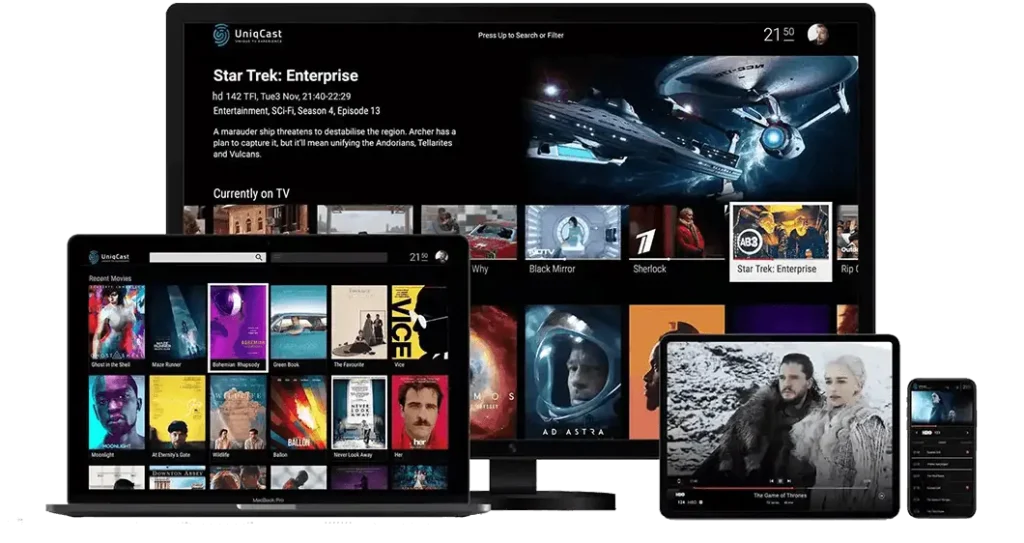
Please select your device from the list below: Firestick, Samsung/LG TV, Android, iPhone, Windows/Mac.
1- Enable Unknown Sources:
Go to Settings > Security.
Enable Unknown Sources.
2- Install Downloader App:
Open the Google Play Store on your Android device.
Search for Downloader by AFTVnews and install it.
3- Download 8K Player VIP:
Open the Downloader app.
In the URL field, enter the code 439873 or 619823.
Click Go and wait for the app to download.
4- Configuring 8K Player VIP
1- Launch the 8K Player VIP app.

2- Choose 8K VIP VPN (VPN Feature included)
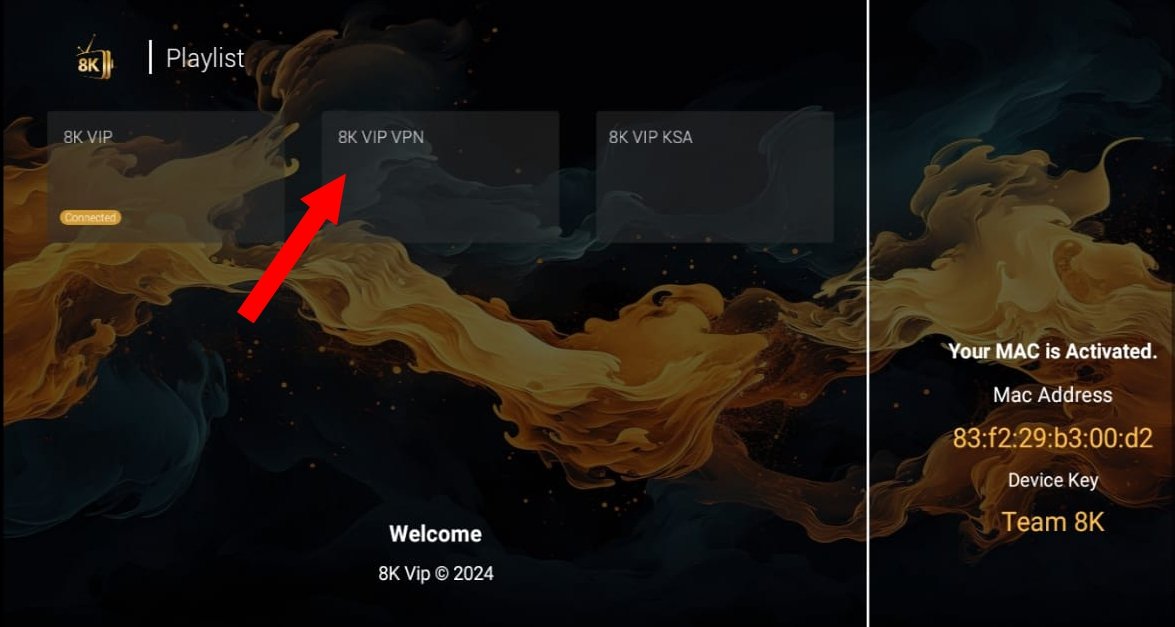
3- Click on Edit and enter your playlist name, username, and password.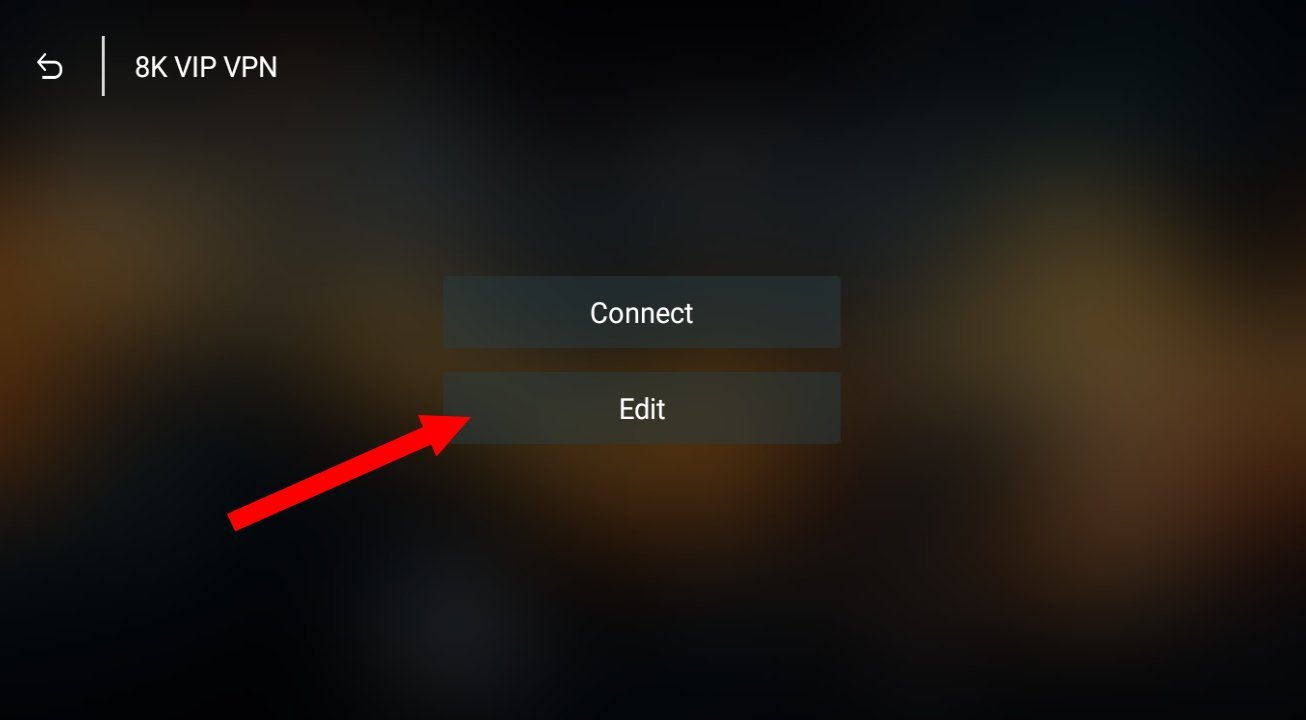
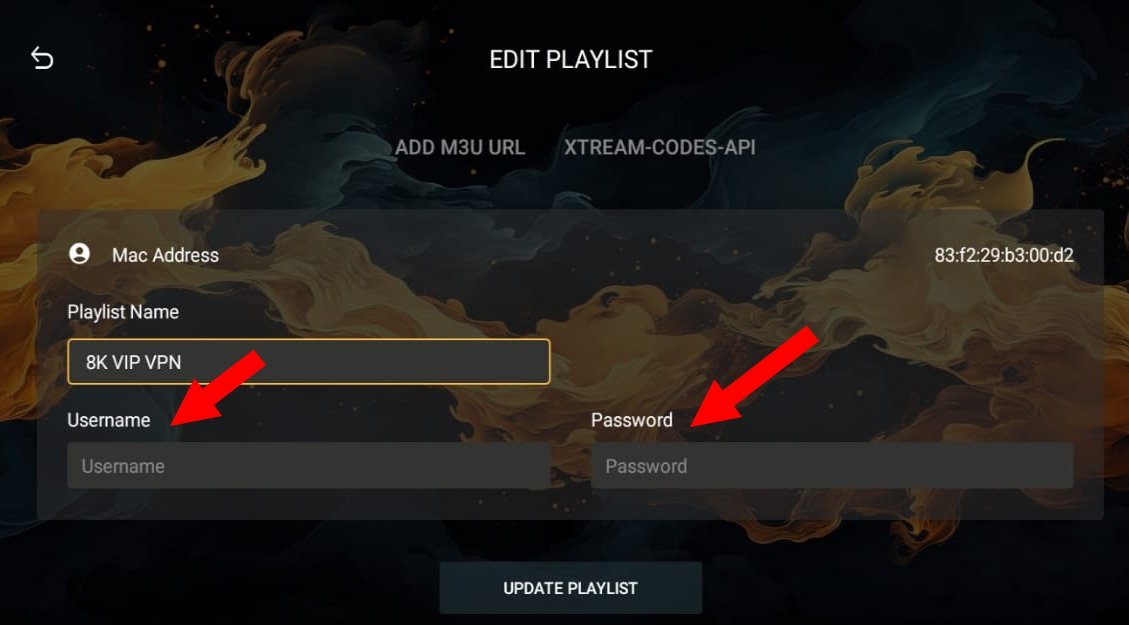
4- Click Update Playlist to complete the setup.
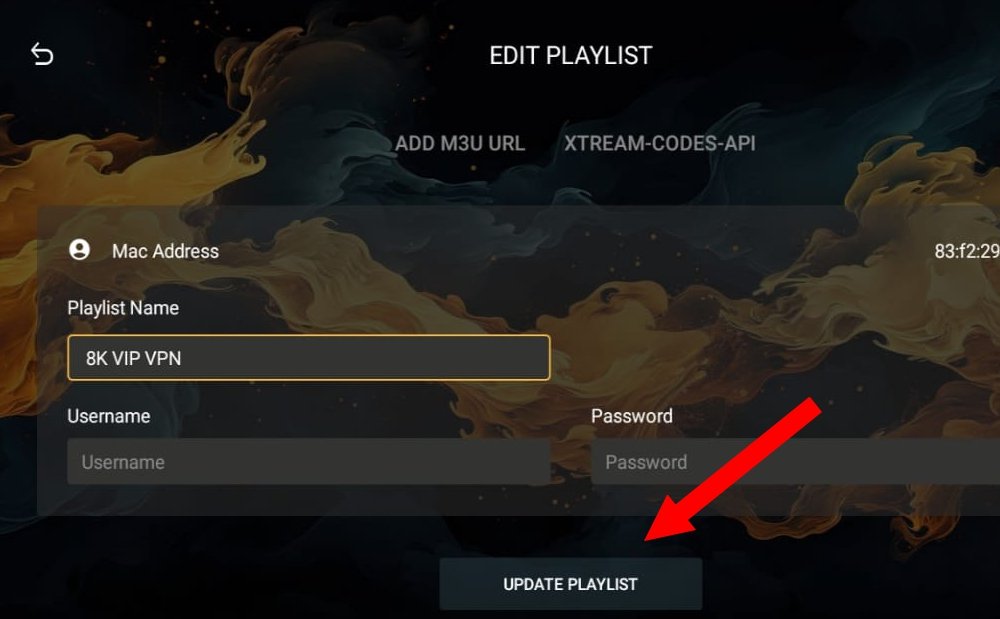
5- Click on 8K VIP VPN again, then Click Connect button and enjoy your watch.
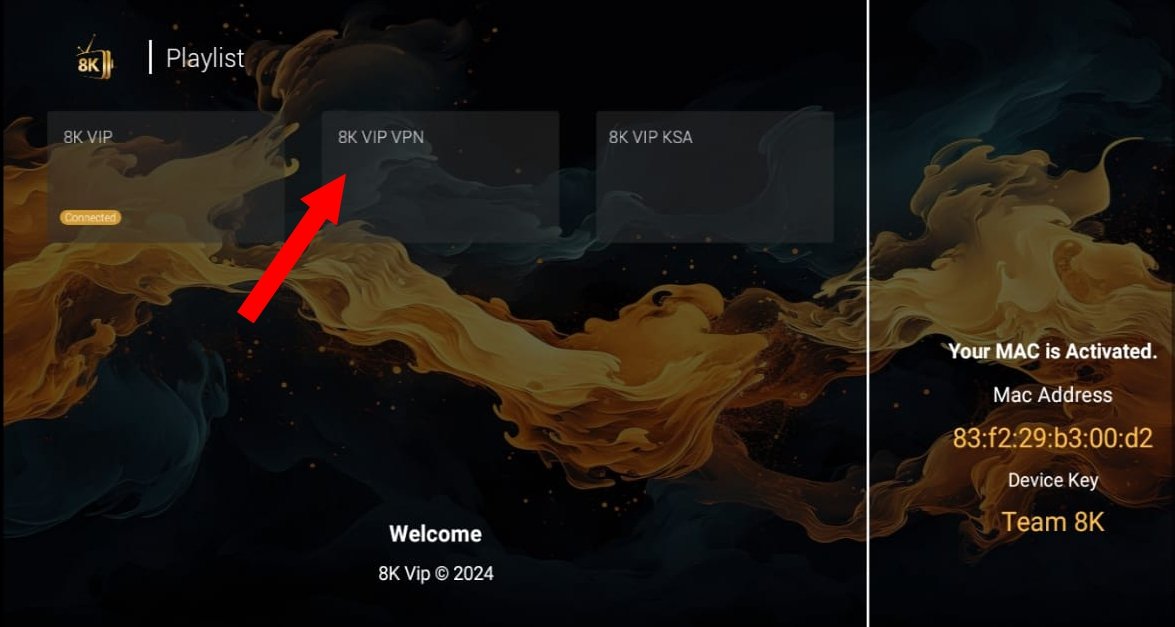
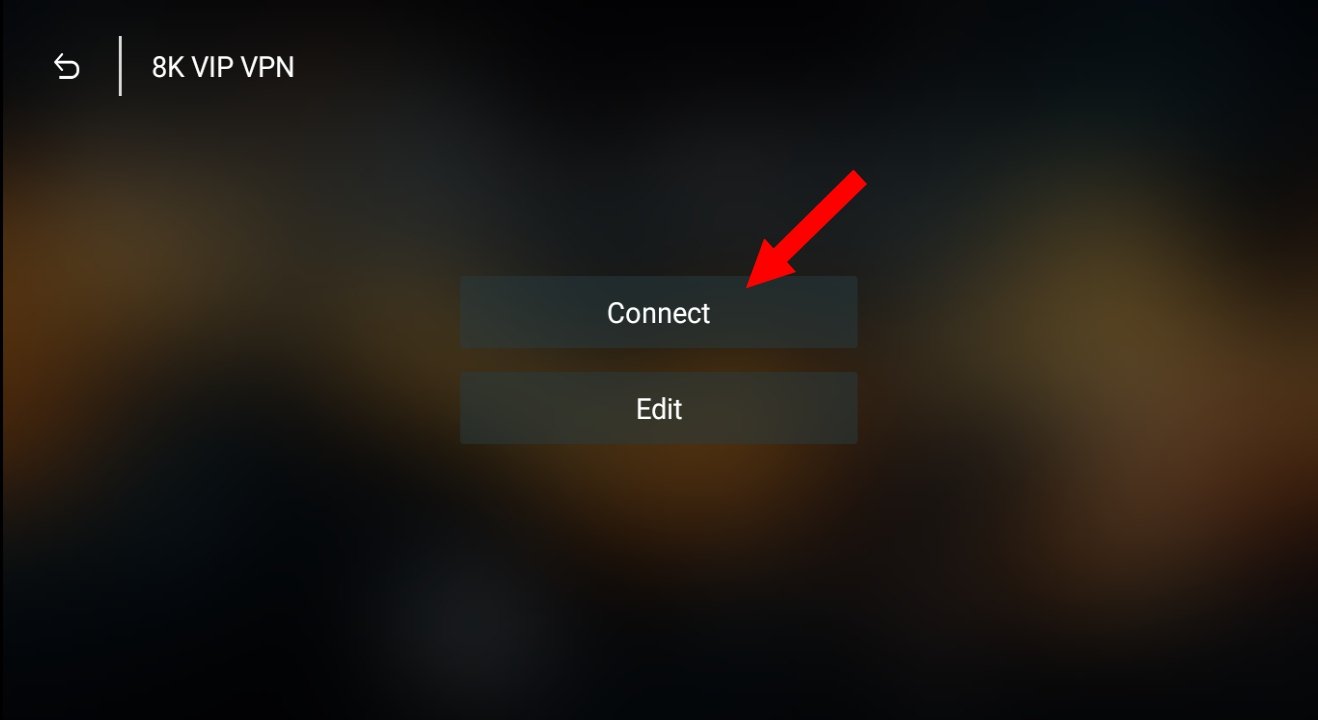
Enjoy!
Need Help?
If you face any issues during setup, feel free to contact us via WhatsApp, Telegram, or Email — we’re here to assist you!
Install IPTV on your Amazon Fire TV Stick
I- Enable Unknown Sources:
In the menu bar, select Settings
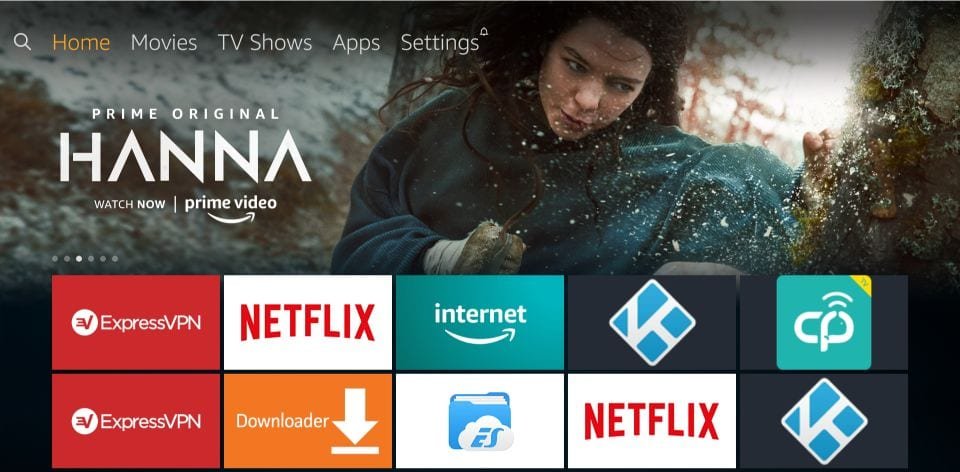
– In the Settings, choose the option My Fire TV
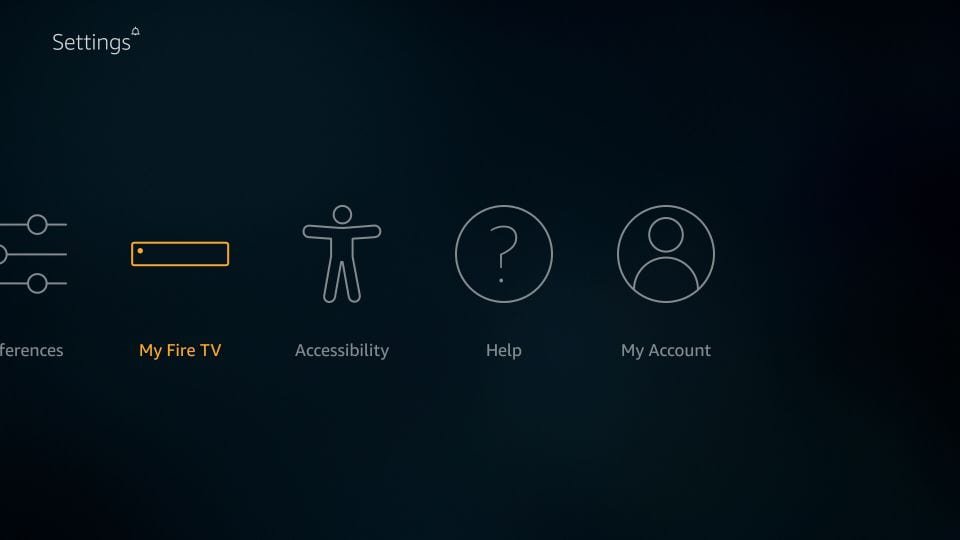
– When the following set of options are displayed on the next screen, click Developer Options
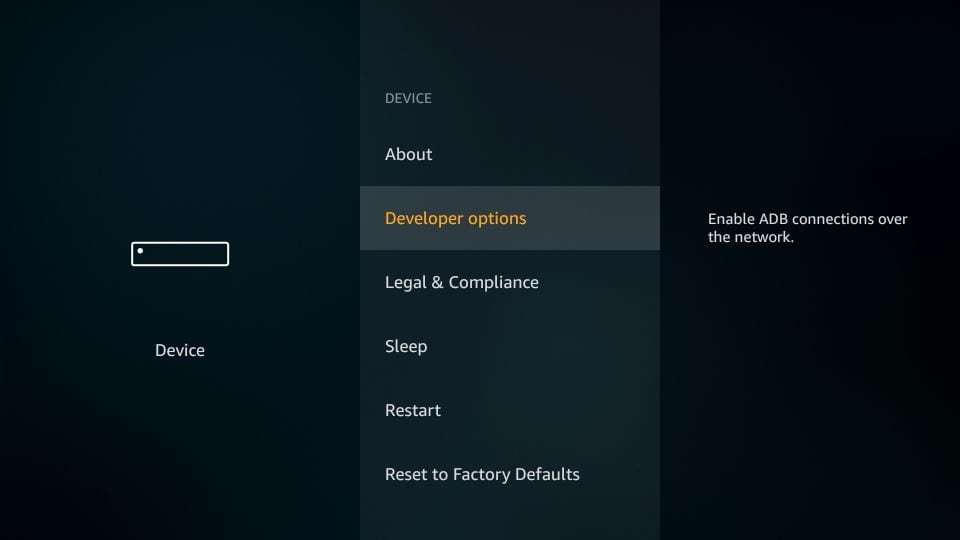
– Now, you need to check whether Apps from Unknown Sources is OFF or ON
Click it once if it is OFF
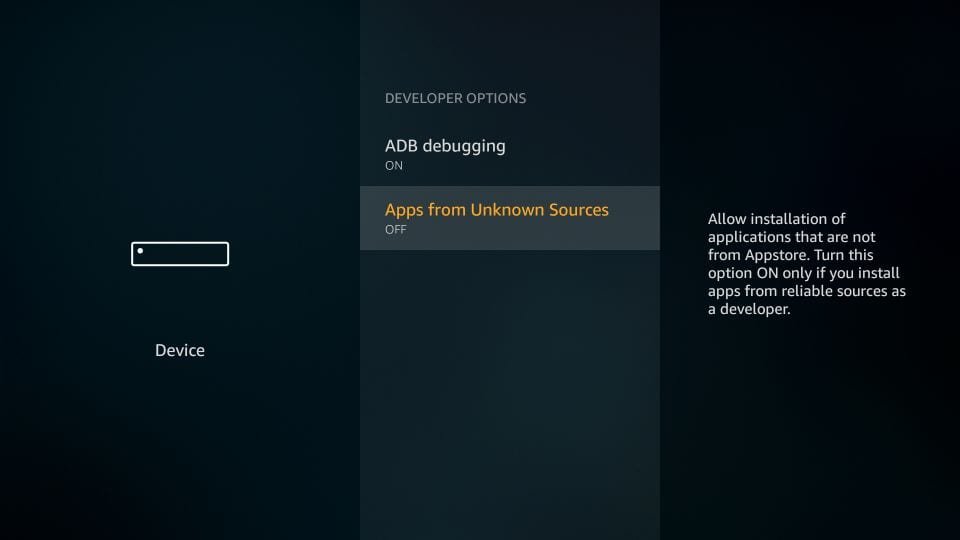
– A quick warning message is displayed
To keep Apps from Unknown Sources switched on, click Turn on
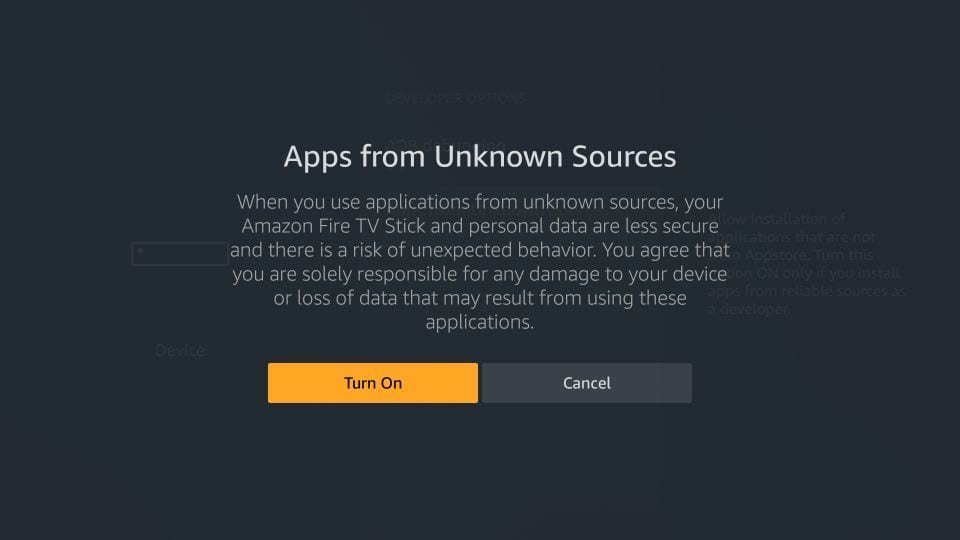
With this, you have configured the FireStick settings to allow the installation of 8K VIP App.
II- Install Downloader & install 8K VIP App:
STEP 1:
We will first install the Downloader app
Go Search option on the home screen of FireStick
Type: Downloader
Choose the Downloader icon on the following screen and download and install the app
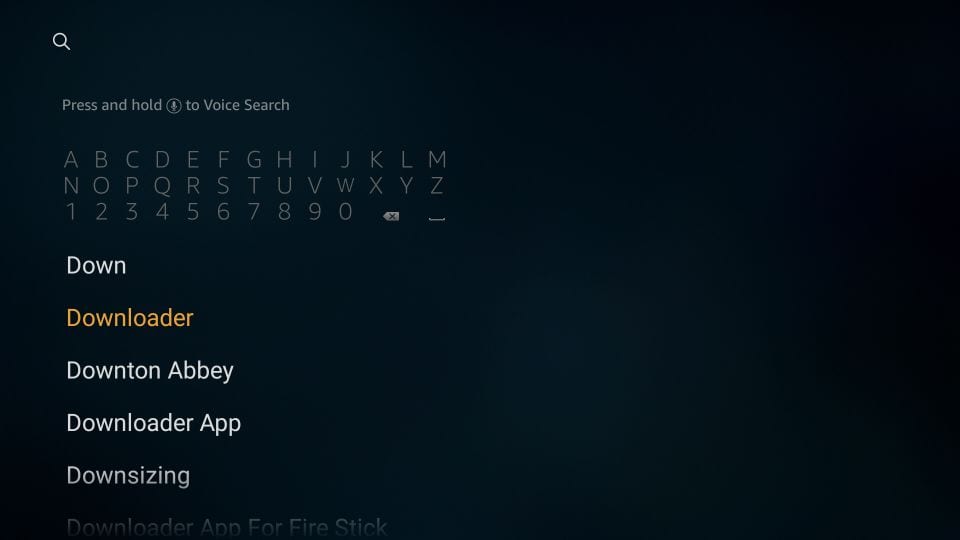
STEP 2:
Open the Downloader app
When you run this app for the first time, a set of prompts will appear. Dismiss them until you see the following screen
On this screen, you need to click the URL textbox on the right side (make sure the Home option in the left menu is selected) where it says ‘http://’
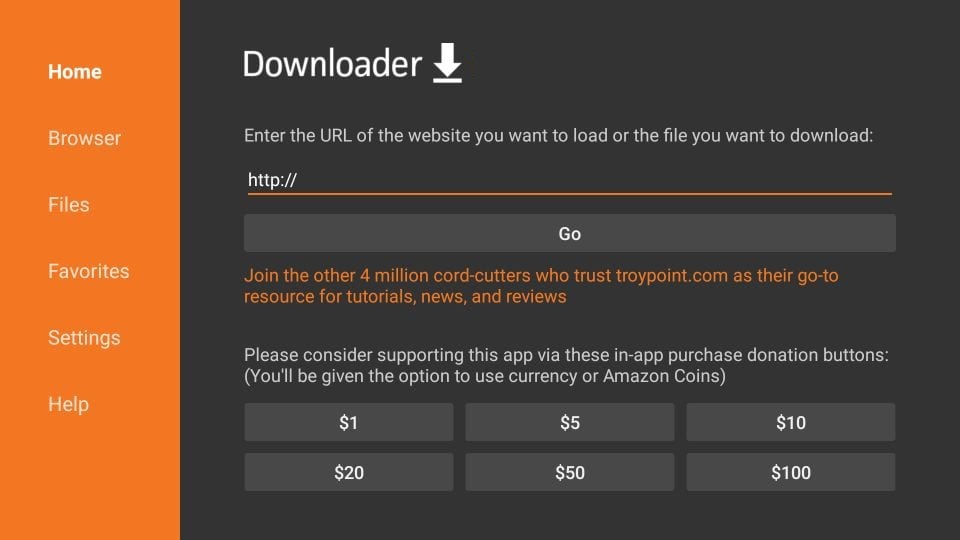
STEP 3:
In the URL field, enter the code 439873 or 619823 & Click GO
STEP 4:
Give it a minute or two until the 8K VIP App is downloaded onto your FireStick device
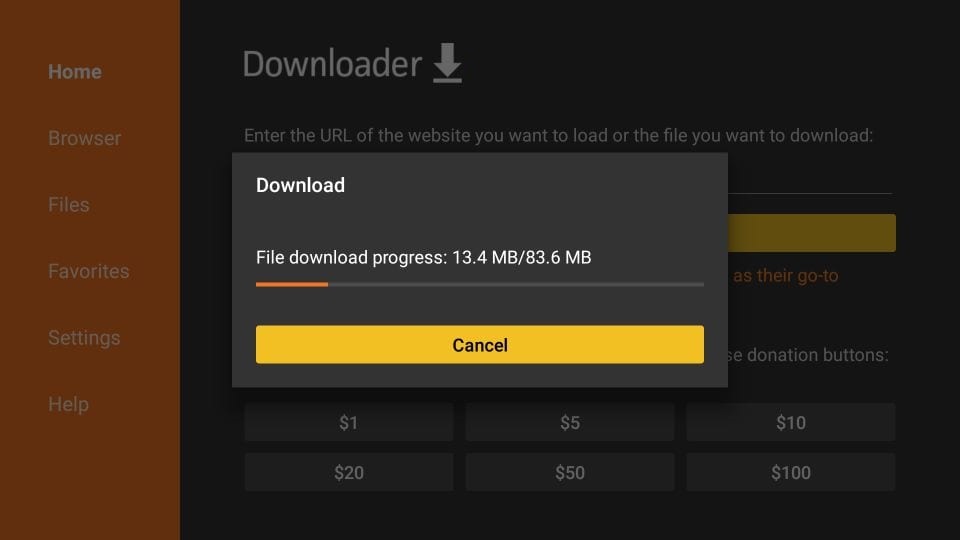
STEP 5:
When the download has completed, the Downloader app will run the APK file and the installation will start. Click Install and Wait for the installation to finish.
III- Configuring 8K Player VIP
1- Launch the 8K Player VIP app.

2- Choose 8K VIP VPN (VPN Feature included)
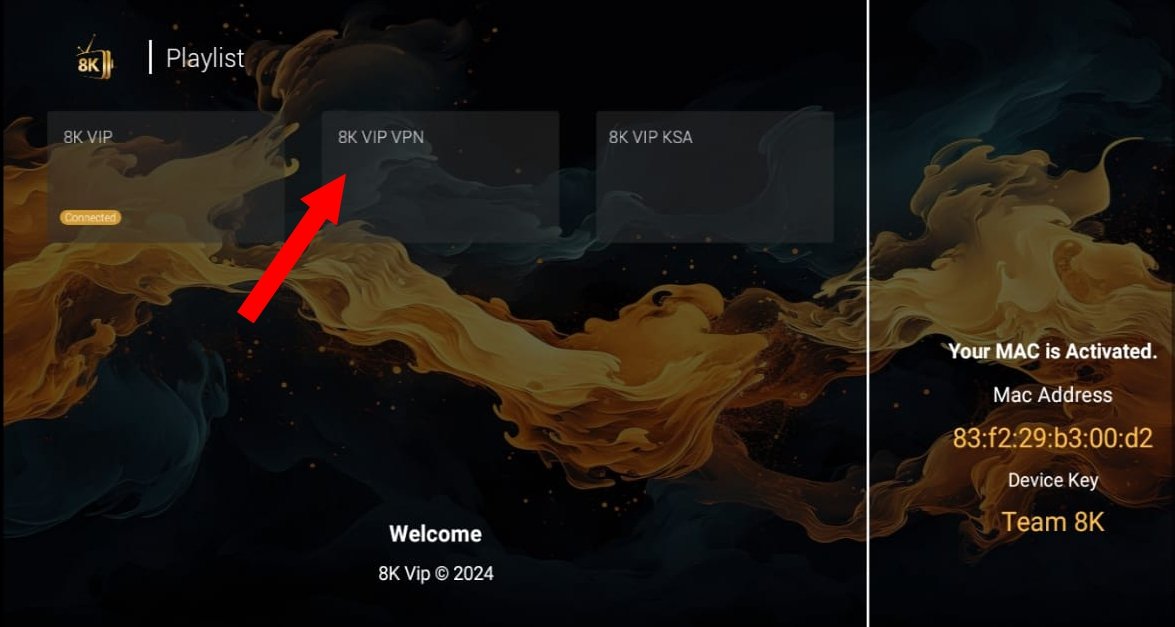
3- Click on Edit and enter your playlist name, username, and password.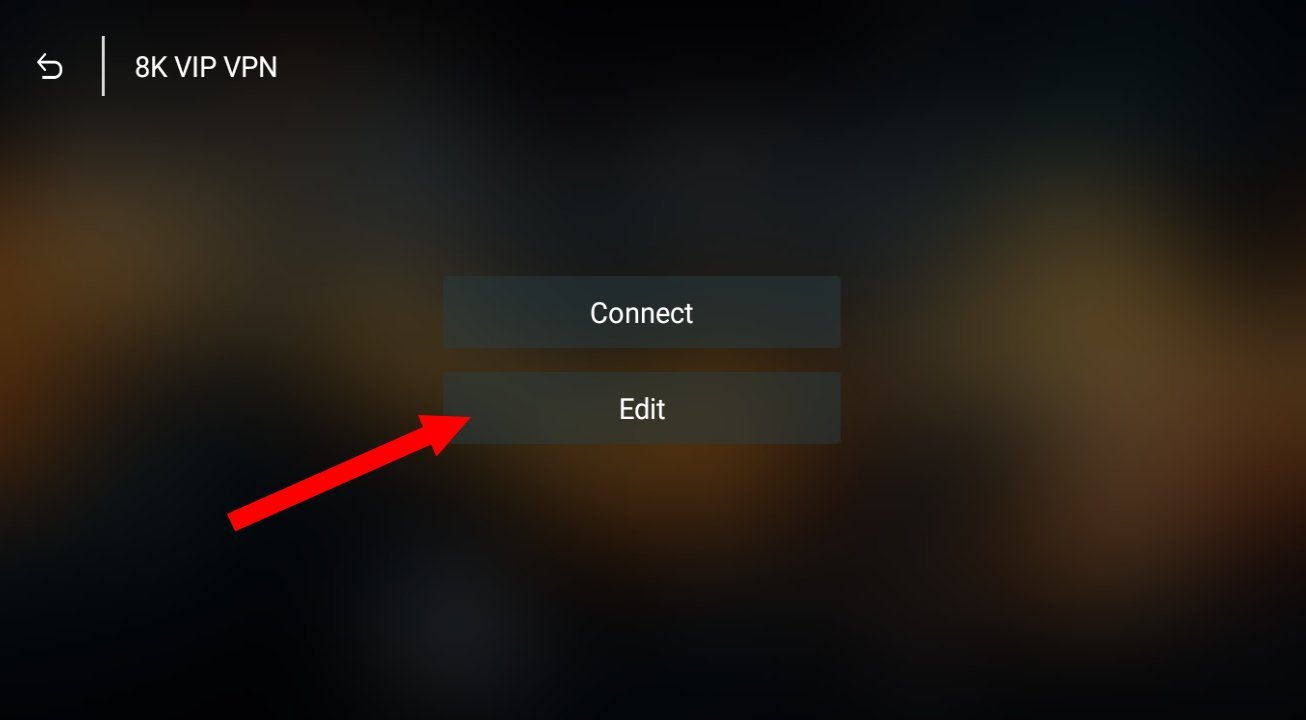
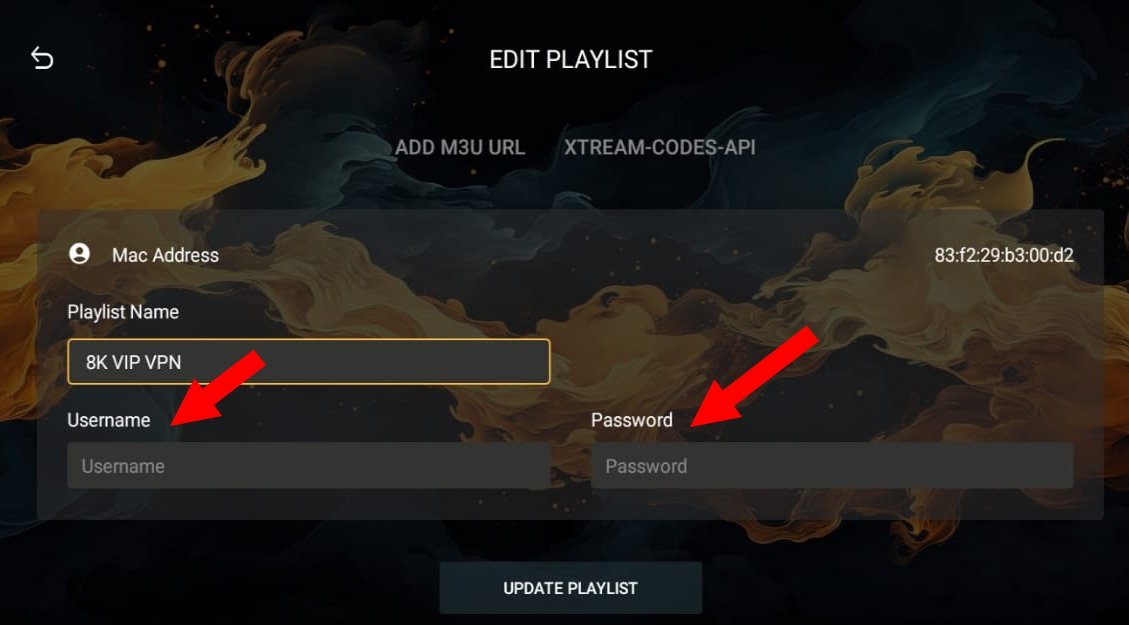
4- Click Update Playlist to complete the setup.
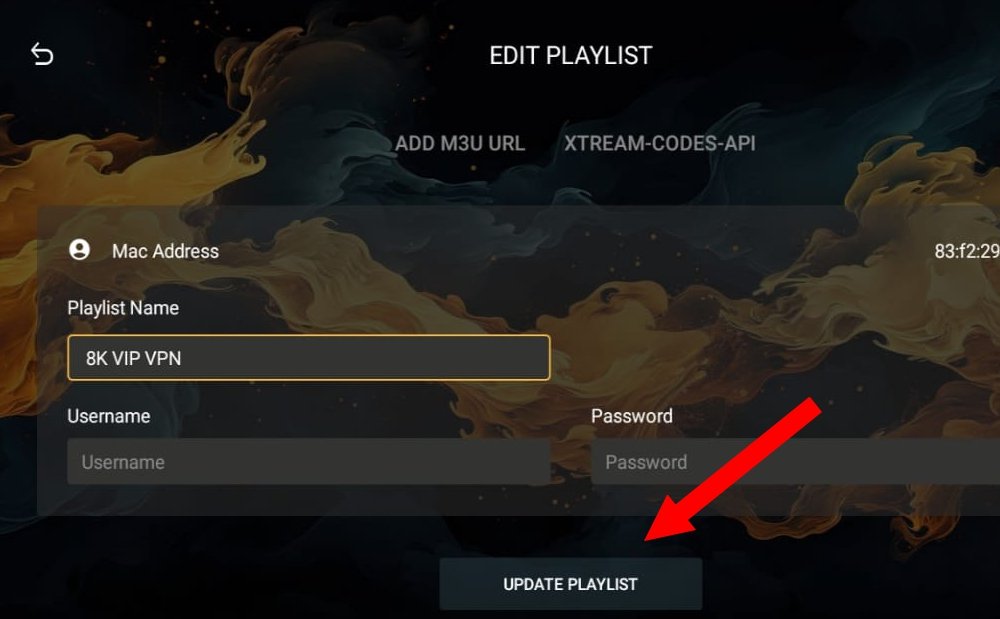
5- Click on 8K VIP VPN again, then Click Connect button and enjoy your watch.
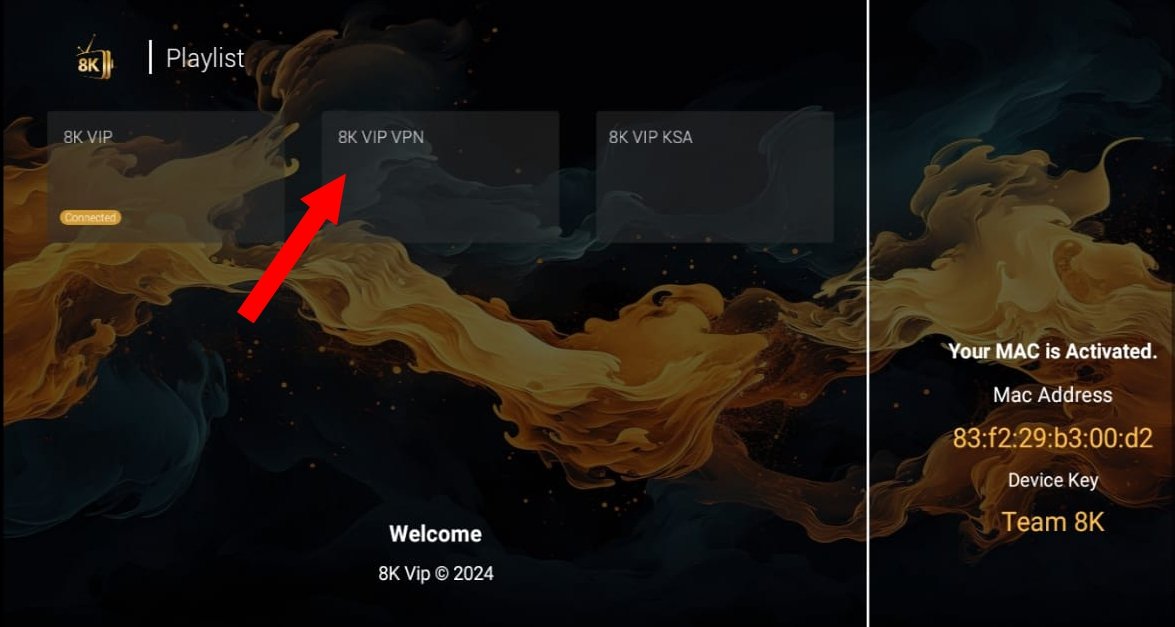
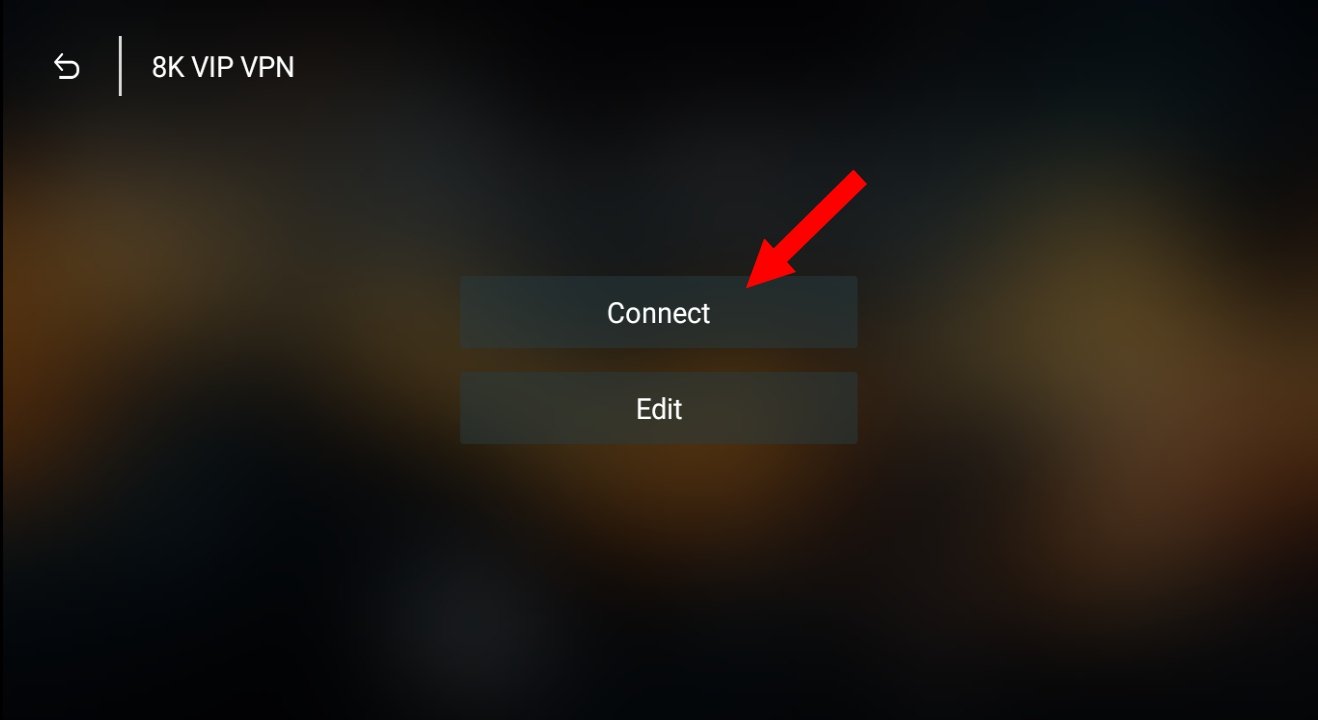
Enjoy!
Need Help?
If you face any issues during setup, feel free to contact us via WhatsApp, Telegram, or Email — we’re here to assist you!
Install IPTV on your Samsung & LG Smart TV
For Samsung Smart TV
Step 1 : Press the Smart Hub button from your remote.
Step 2 : Search for the Smarters Pro to install.
Step 3 : Log in the Application with your subscription details i.e. Username, Password, Portal URL.
For LG Smart TV
Step 1 : Press the Home button on the remote & Go to LG Content Store.
Step 2 : Search for the Smarters Pro to install.
Step 3 : Log in the Application with your subscription details i.e. Username, Password, Portal URL.
Great! You now have the IPTV Smarters app
When you run the IPTV Smarters app for the first time, Terms of Use will be the first window. Scroll down and click Accept.
You can add IPTV channels to IPTV Smarters in two ways:
- Setup via Xtream Codes API.
- Setup via Playlist.
Setup IPTV Smarters via Xtream Codes API
We recommend setup via Xtream Codes API because you will have the Catchup feature this way and also do not need to add any EPG URL (it will load automatically).
STEP 1:
Open the app once downloaded and click on “Add user” then click on “Login with Xtream Codes API“.

STEP 2:
In this step, in the first box, select any name you want for example “4K Live IPTV”. On the second and third boxes, enter the “Username” and the “Password” and the server URL that we sent you via Whatsapp or Email or Chat
Now Click on “ADD USER” to proceed to the next section.

STEP 3:
Wait some seconds.

STEP 4:
Now click on the “Live TV” icon as depicted in the image via a red arrow.

STEP 5:
Now you must select the channel group that you want to watch and proceed to the next section.

SETP 6:
Now you must click on the channel name and then double click on the small screen to turn into the full screen as the final step.

STEP 7:
Setup IPTV Smarters via Playlist
If you don’t have an Xtream Code API, you can use an M3U URL and choose to Load Your Playlist or File URL.
STEP 1:
Open the app once downloaded and click on “Add user” then click on “Login with Playlist“.

STEP 2:
In this step, in the first box, select any name you want for example “IPTV Playlist”.
Select “M3U URL” and enter the M3U URL that we sent you via Whatsapp or Email or Chat.

STEP 4:
Now click on the “Live TV” icon, select channels group then the channel you want to watch.
Install IPTV on your Android devices
Step 1 : For Andriod: https://www.iptvsmarters.com/smarters.apk And Install the Application IPTV Smarters Pro
For IOS: https://apps.apple.com/in/app/smarters-player-lite/id1628995509 And Install the Application IPTV Smarters Pro
Great! You now have the IPTV Smarters app
Step 2: Open the app once downloaded and Enter the login details.
You can add IPTV channels to IPTV Smarters in two ways:
- Setup via Xtream Codes API.
- Setup via Playlist.
Setup IPTV Smarters via Xtream Codes API
We recommend setup via Xtream Codes API because you will have the Catchup feature this way and also do not need to add any EPG URL (it will load automatically).
STEP 1:
Open the app once downloaded and click on “Add user” then click on “Login with Xtream Codes API“.

STEP 2:
In this step, in the first box, select any name you want for example “4K Live IPTV”. On the second and third boxes, enter the “Username” and the “Password” and the server URL that we sent you via Whatsapp or Email or Chat
Now Click on “ADD USER” to proceed to the next section.

STEP 3:
Wait some seconds.

STEP 4:
Now click on the “Live TV” icon as depicted in the image via a red arrow.

STEP 5:
Now you must select the channel group that you want to watch and proceed to the next section.

SETP 6:
Now you must click on the channel name and then double click on the small screen to turn into the full screen as the final step.

STEP 7:
Setup IPTV Smarters via Playlist
If you don’t have an Xtream Code API, you can use an M3U URL and choose to Load Your Playlist or File URL.
STEP 1:
Open the app once downloaded and click on “Add user” then click on “Login with Playlist“.

STEP 2:
In this step, in the first box, select any name you want for example “IPTV Playlist”.
Select “M3U URL” and enter the M3U URL that we sent you via Whatsapp or Email or Chat.

STEP 4:
Now click on the “Live TV” icon, select channels group then the channel you want to watch.
How to Set Up GSE SMART IPTV PRO on Apple Devices
Go to the Apple Store.
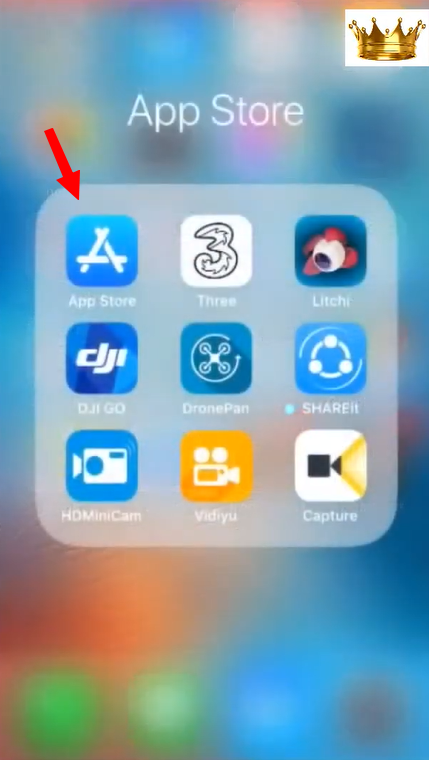
Search for “GSE SMART IPTV PRO”, download it, and open the app.
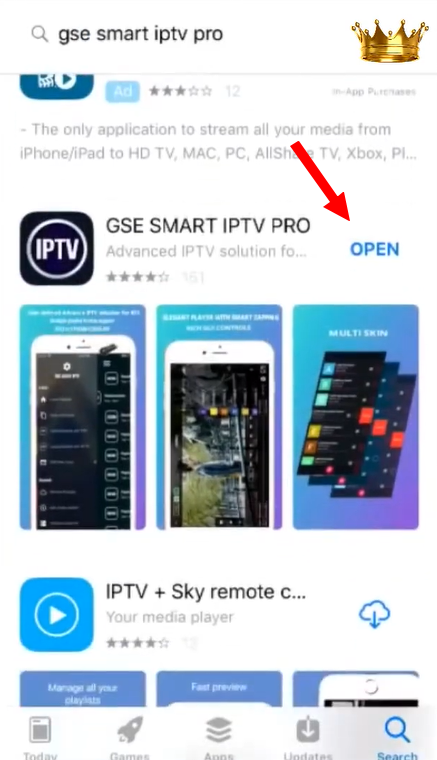
You’ll see some sample playlists — delete them.
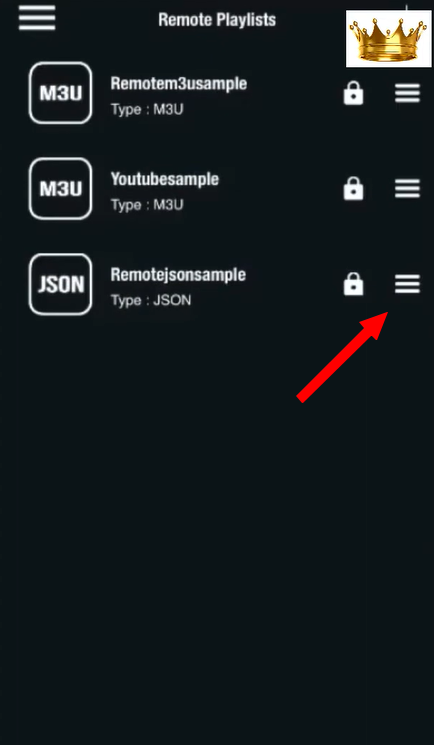
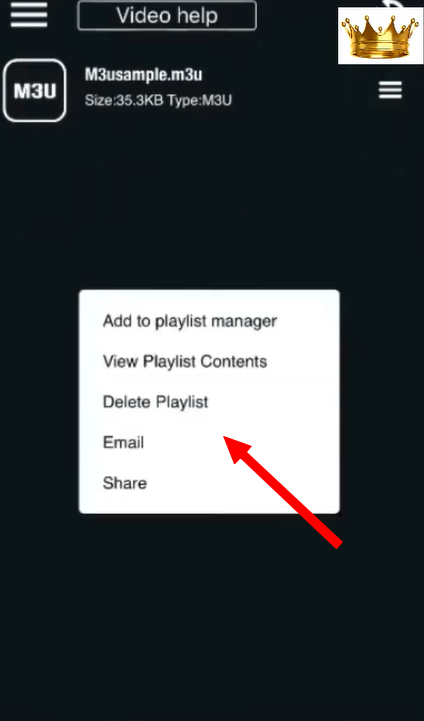
Tap the Menu button (usually at the top left).
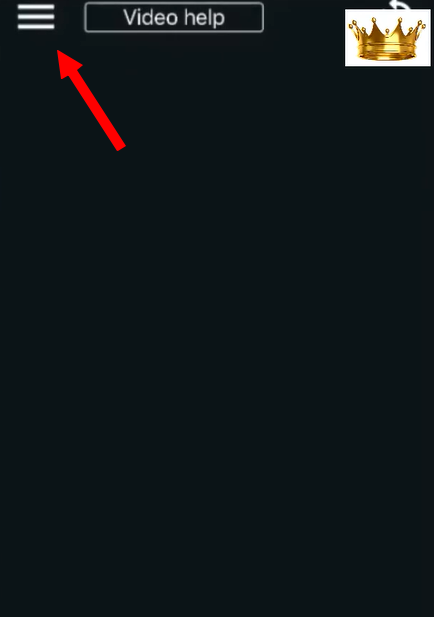
Select Remote Playlists.
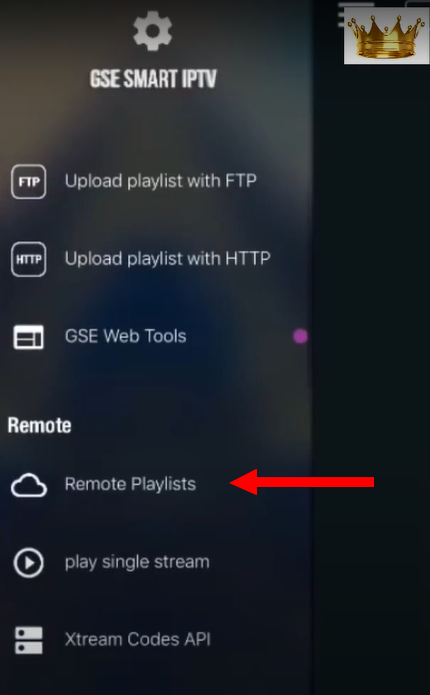
Delete the sample playlists again if they appear here.
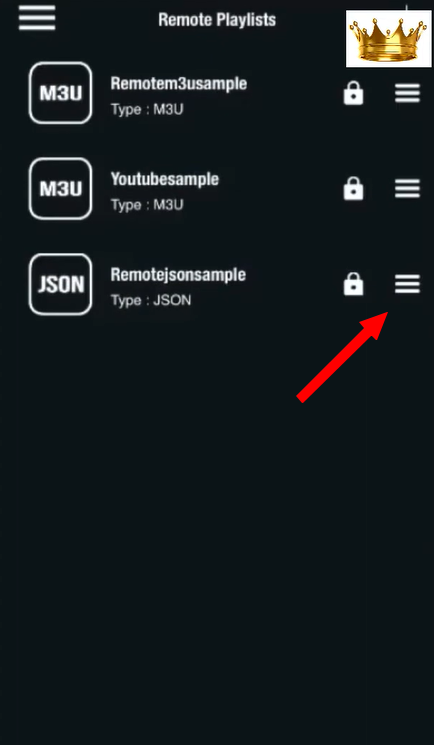
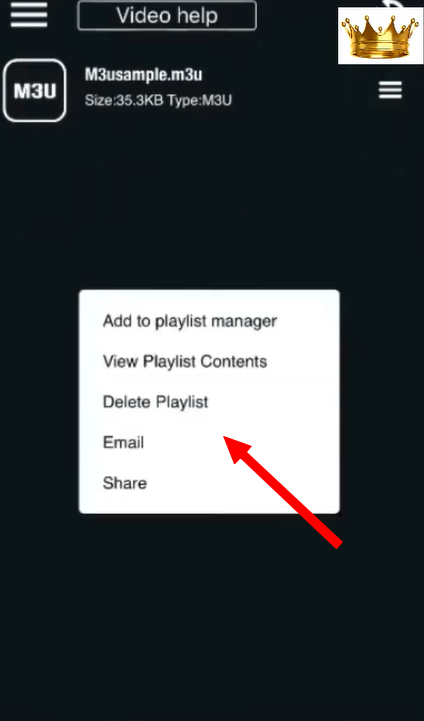
Tap the “+” (plus) button and choose “Add M3U URL”.
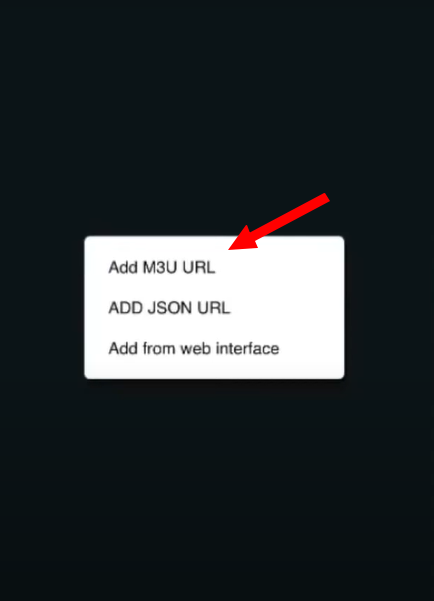
Copy and paste the M3U link provided by us, for the Playlist name choose any name you want, then tap Save.
📌 Note: Please ask for the M3U link from our Customer Service.
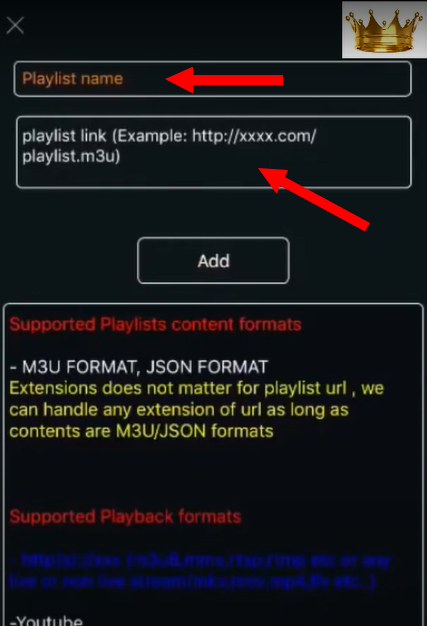
Now tap on the M3U playlist you just created and start watching!
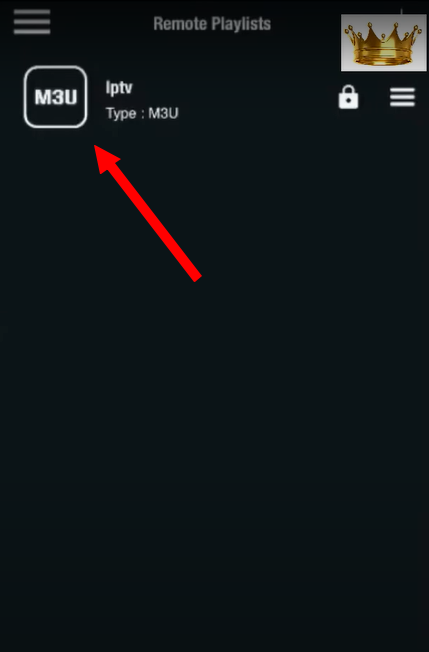
Enjoy!
Need Help?
If you face any issues during setup, feel free to contact us via WhatsApp, Telegram, or Email — we’re here to assist you!
Install IPTV on your Window/Mac device
Step 1 : For Windows: https://www.iptvsmarters.com/download?download=windows_app And Install the Application IPTV Smarters Pro
For Mac: https://www.iptvsmarters.com/download/?download=mac And Install the Application IPTV Smarters Pro
Step 2 : Login to the application with your subscription details ( Get details from your service provider)
Great! You now have the IPTV Smarters app
When you run the IPTV Smarters app for the first time, Terms of Use will be the first window. Scroll down and click Accept.
You can add IPTV channels to IPTV Smarters in two ways:
- Setup via Xtream Codes API.
- Setup via Playlist.
Setup IPTV Smarters via Xtream Codes API
We recommend setup via Xtream Codes API because you will have the Catchup feature this way and also do not need to add any EPG URL (it will load automatically).
STEP 1:
Open the app once downloaded and click on “Add user” then click on “Login with Xtream Codes API“.

STEP 2:
In this step, in the first box, select any name you want for example “4K Live IPTV”. On the second and third boxes, enter the “Username” and the “Password” and the server URL that we sent you via Whatsapp or Email or Chat
Now Click on “ADD USER” to proceed to the next section.

STEP 3:
Wait some seconds.

STEP 4:
Now click on the “Live TV” icon as depicted in the image via a red arrow.

STEP 5:
Now you must select the channel group that you want to watch and proceed to the next section.

SETP 6:
Now you must click on the channel name and then double click on the small screen to turn into the full screen as the final step.

STEP 7:
Setup IPTV Smarters via Playlist
If you don’t have an Xtream Code API, you can use an M3U URL and choose to Load Your Playlist or File URL.
STEP 1:
Open the app once downloaded and click on “Add user” then click on “Login with Playlist“.

STEP 2:
In this step, in the first box, select any name you want for example “IPTV Playlist”.
Select “M3U URL” and enter the M3U URL that we sent you via Whatsapp or Email or Chat

STEP 4:
Now click on the “Live TV” icon, select channels group then the channel you want to watch.
How to Set up Password for the Adult Section?
1- Go to the Dashboard & Select the Settings icon
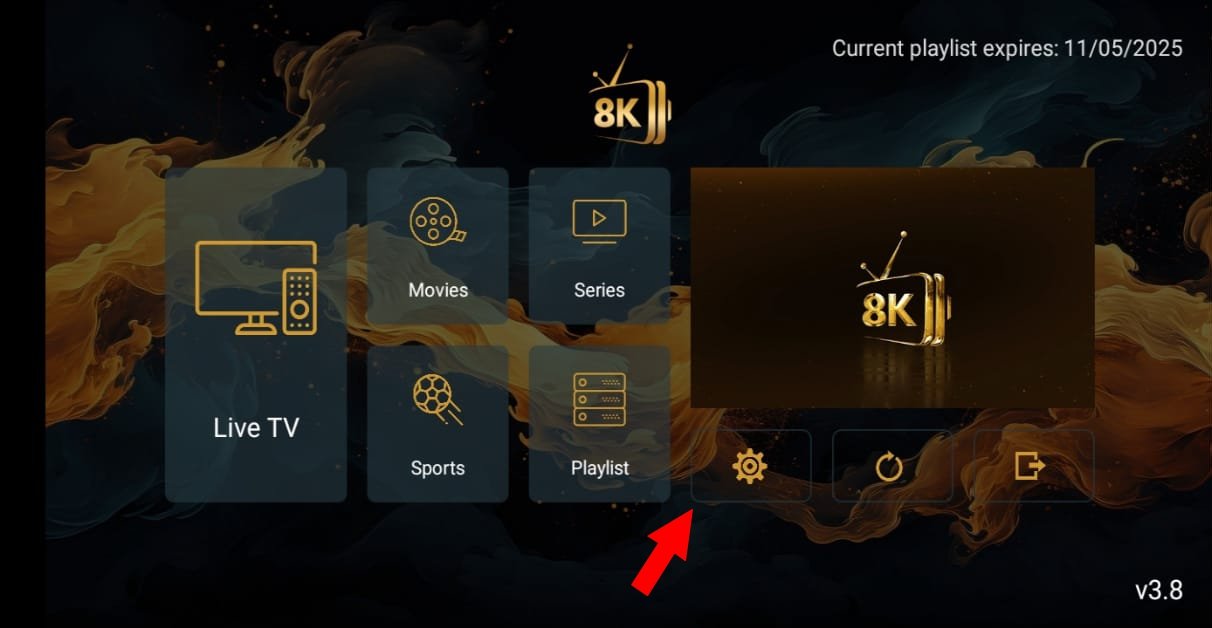
1- Choose Parental Control

1- Set a new password, confirm it, and click OK
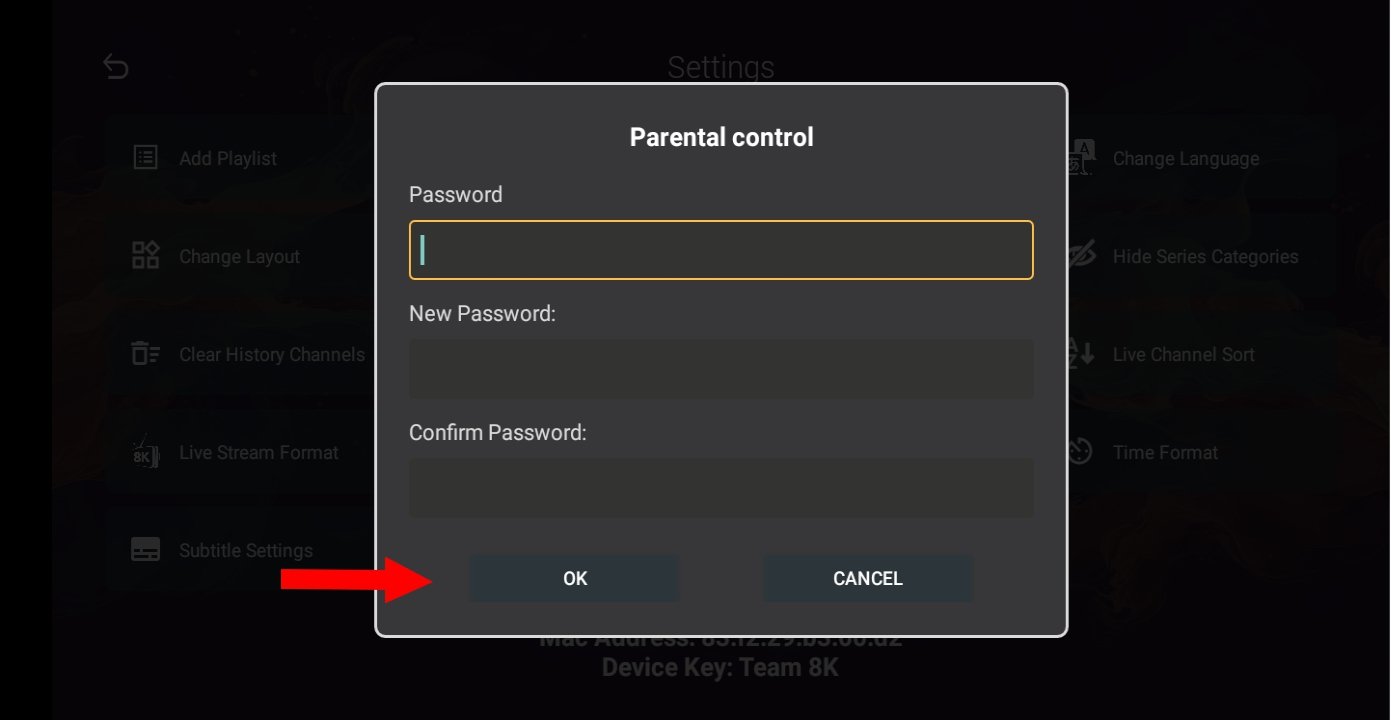
For any technical issues, please submit a support ticket. Our dedicated tech team will respond promptly—usually within 4 to 24 hours.